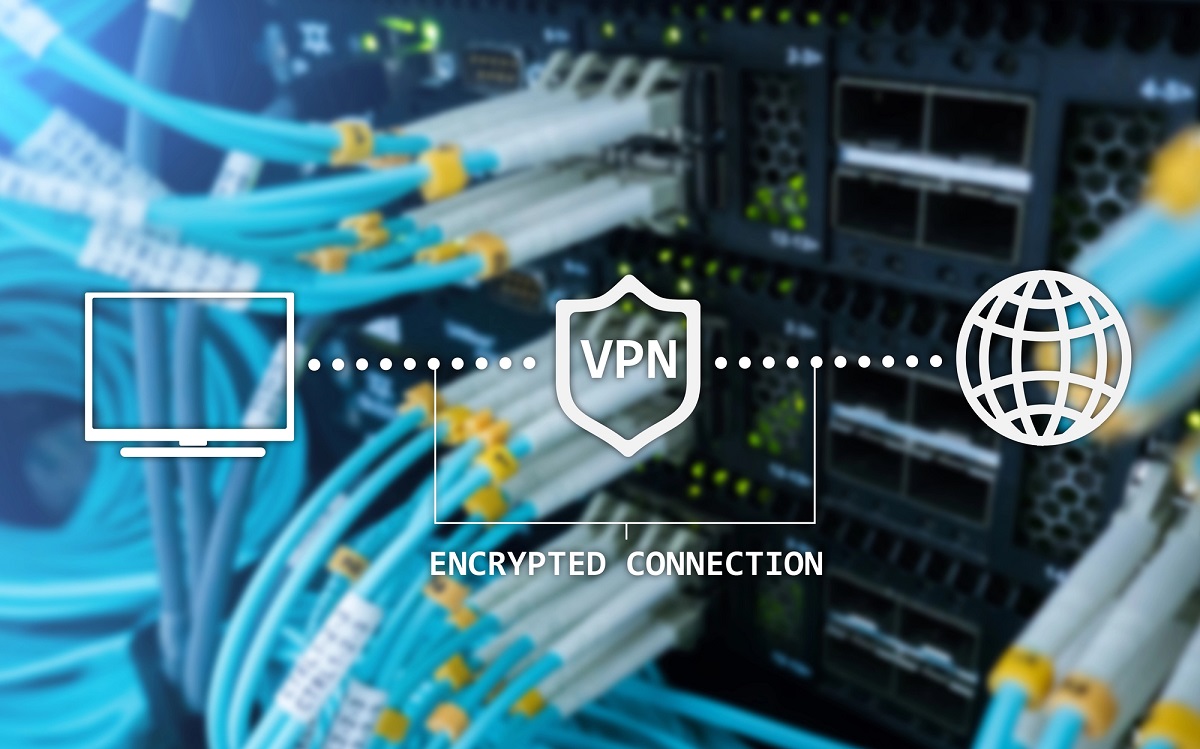Getting a strong Wi-Fi signal in every corner of your home is not always easy. Sometimes, you notice slow speeds or dropped connections in certain rooms, and it can be tough to figure out why. Testing and mapping your Wi-Fi signal strength can help you see where your network is strong and where it is weak. This post will walk you through picking the right tools for testing, how to map your signal in different rooms, what the signal strength numbers mean, and what you can do to get better coverage. If you want a smoother connection for work, streaming, or gaming, this guide can help you find the best spots for your router and point out what might be blocking your signal. Keep reading to learn how to get more out of your home Wi-Fi.
Choosing the Right Tools to Test Wi-Fi Signal
There are many ways to check your Wi-Fi signal at home. Many people use their smartphones for this because there are apps that measure signal strength. Some popular apps for this are NetSpot and WiFi Analyzer. Most of these apps are free and are simple to use. You just download the app, walk around your house, and check the numbers the app shows you for each spot.
People with laptops or desktop computers can use different tools. On Windows, there are programs like inSSIDer or Acrylic Wi-Fi Home. These tools often give more detail than phone apps. They can show signal strength, the channel your Wi-Fi is on, and how many other networks are nearby.
Mapping Wi-Fi Signal Around Your Home
To check your Wi-Fi signal in different rooms, you need to move around your house with a device that connects to your network. This could be a phone, tablet, or laptop. Make sure to stand in the center of each room and wait a few seconds for the signal reading to settle before writing it down. Try to cover all the places where you use the internet, like bedrooms, the living room, and the kitchen.
The best times to test your signal are during the hours when you usually use your internet the most. This could be in the evening or on weekends when more people are home and connected. Testing at different times helps you see if your signal drops when more devices are using the network.
Interpreting Results and Improving Router Placement
When you look at your Wi-Fi signal strength readings, you will usually see numbers measured in dBm. These numbers are often negative, with values closer to zero meaning a stronger signal. For example, -30 dBm is a stronger signal than -70 dBm. Most devices work well with signals between -30 dBm and -60 dBm. If you see numbers lower than -70 dBm, you may notice slow speeds or dropped connections in those spots.
To find the best place for your router, walk around your home and check signal strength in different rooms. Try to put the router in a central spot, away from thick walls and large metal objects. Keeping the router up high, like on a shelf, can help the signal travel better through your home. Avoid placing the router near microwaves or cordless phones, since these can make the signal weaker.
Common things that get in the way of your Wi-Fi signal include thick walls, metal appliances, and large mirrors. Water, like in fish tanks or behind tile walls in bathrooms, can also weaken the signal. Try to note where these things are when mapping your signal, because moving your router or changing the placement of objects may help improve your connection in some rooms.
You can also make changes to your router’s settings for better coverage. If your router has two bands, try both and see which one works better in your home. Changing the Wi-Fi channel can help if you see a lot of other networks nearby. Some routers let you adjust the antenna position, so moving the antennas can help the signal reach more areas. After each change, check the signal strength again to see if you get better results.
In Summary
Testing and mapping your home Wi-Fi signal gives you a better idea of where your connection is strong or weak. By using free apps or built-in tools and walking through each room, you can see where your network might need help. Paying attention to things in your home that block the signal, like thick walls or metal objects, can help you know what changes to try. Moving your router, changing its settings, or trying a different band or channel can make a difference in your coverage. Checking the numbers after each change can show you if your network is getting better. Taking a little time to map out your Wi-Fi can help you fix slow spots and get a more steady connection in the places you use most.