Keeping your online accounts safe can be a real challenge. Every day, people hear about accounts being hacked or passwords being stolen. The good news is that you can take some simple steps to make your accounts harder for someone to break into. This post will walk you through ten steps that help protect your accounts. Each step is easy to understand and can help you feel more in control of your online safety. Keep reading to learn more about how to protect your accounts.
Use Strong Passwords

Using strong passwords is one of the most basic ways to keep your online accounts safe. A strong password is long, does not use real words or easy patterns, and mixes letters, numbers, and symbols. Try not to use the same password for different accounts. If you have trouble thinking up or keeping track of passwords, a password manager can help store them for you. Avoid personal details like your name or birthday in your passwords. Having a strong password is even more important than changing your password occasionally. A strong password will always trump an insecure password you used only so you could remember it. Always remember to keep your passwords private and never share them with others.
Set Up MultiFactor Authentication
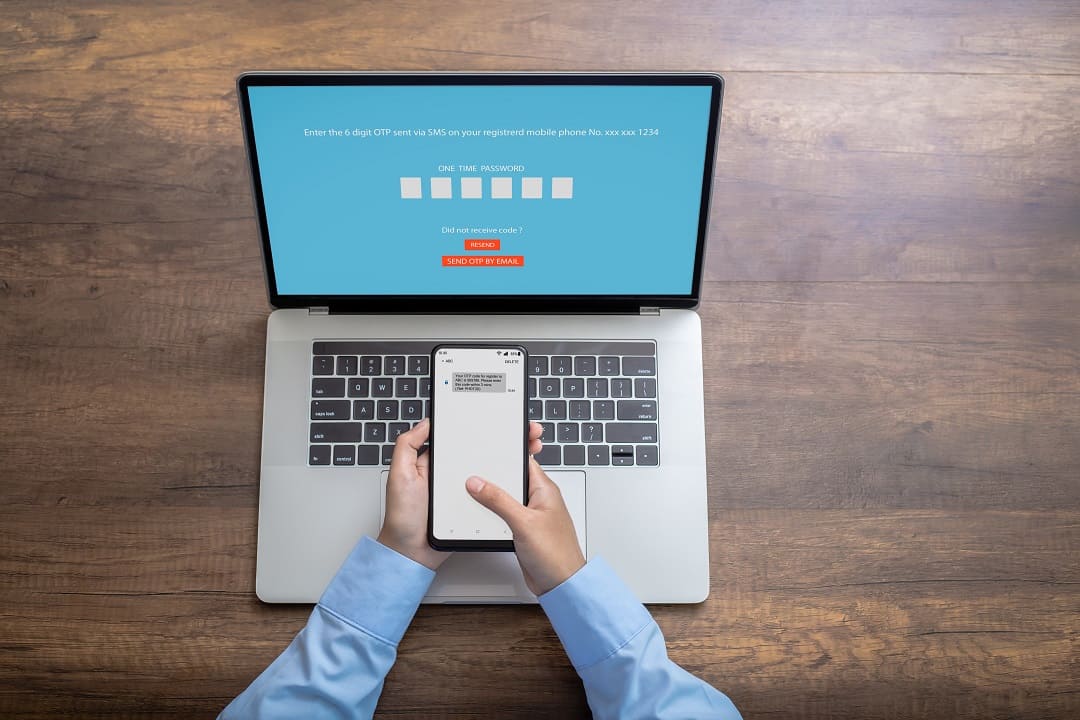
Setting up multi-factor authentication, or MFA, is one step you can take to keep your online accounts safer. MFA makes it so that even if someone knows your password, they still need a second way to get into your account. This second step is often a code sent to your phone, an app that gives you a one-time code, or a physical security key. Many banks, email providers, and social media sites let you turn on MFA in your account settings. It is a good idea to set this up wherever you can. Even if it takes a little more time to log in, it can stop someone from getting into your account if they have your password. Even imperfect versions of MFA are better than no MFA on your account.
Use a Password Manager

One thing that can help keep your online accounts safe is using a password manager. Password managers store all your logins in one place, so you only need to remember one strong password. This makes it easier to use a different password for every site, which helps keep your accounts from being hacked if one of your passwords gets out. Many password managers can also create strong passwords for you and fill them in when you need to log in. This way, you do not have to write passwords down or use the same one for more than one site. Using a password manager can also help you keep track of when you last changed your passwords and if any of your logins show up in a data breach. By using a password manager, you can make your online accounts safer without having to remember a lot of different passwords.
Create Unique Passwords for Each Account

Creating a different password for every account is one way to help keep your online information safe. If you use the same password for many accounts, someone who gets that password can also get into your other accounts. Making each password different means if one is stolen, your other accounts are still protected. Try to avoid simple words or patterns and do not reuse passwords from one site to another. If you have trouble remembering all of your passwords, you might want to use a password manager. These programs can help you keep track of different passwords and can suggest stronger ones for you. This step can lower the risk of someone getting into your accounts just because they figured out one password.
Check for Secure Website Connections
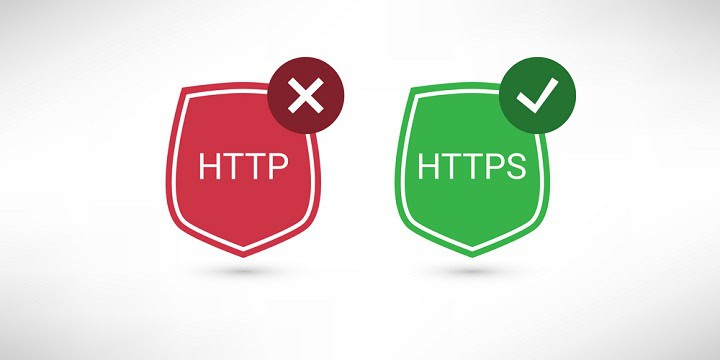
When you log in to a website or enter payment details, you should check if the site uses a secure connection. Look for “https” at the start of the web address and a padlock symbol next to it. These signs show that your information is sent in a private way, which helps keep it safe from people who might try to see or change what you send. If you do not see these signs, your data could be at risk. Try not to log in or share personal details on sites that do not use a secure connection. Always double check before you enter passwords or payment information, even on sites you visit often. This small step can help protect your accounts and your personal details.
Avoid Public WiFi ( or Use a VPN )

When you use public WiFi, like at a coffee shop or airport, your data can be at risk. These networks are open to everyone, so people with bad intentions might watch what you are doing. It is best not to log in to your bank, email, or any private account when you are on public WiFi. If you really need to use these accounts, you can use your phone’s cell data or a personal hotspot instead. Another option is to use a trusted virtual private network, or VPN, which can help keep your connection more private. Even with a VPN, it is still safer to wait until you are on a secure network before logging in to accounts that hold important information.
Update Your Software and Apps Regularly
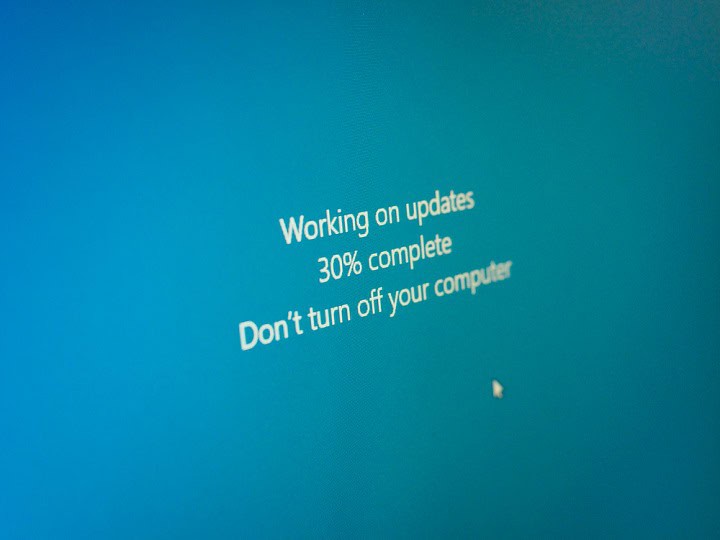
Keeping your software and apps up to date is an important step in making sure your online accounts are safe. Updates often fix security holes that hackers use to get into your accounts. When you get a notice to update your phone, computer, or any app you use, it is a good idea to install it as soon as you can. This goes for your web browsers, email apps, and any programs you use to shop or bank online. Outdated software can make it easier for someone to steal your information or get into your accounts without your permission. Turning on automatic updates can help you keep your devices safe without having to remember to check for updates all the time.
Review Account Activity for Suspicious Signs

Checking your account activity on a regular basis can help you spot anything unusual. Most online services let you see a list of recent logins and actions. Look for any sign-ins or changes that you do not remember making. This could be a login from a place you have never been or at a time when you were not online. If you see something that looks odd, change your password right away and log out of all devices. It is a good idea to set up alerts if the service offers them, so you will know if there is a new login or any security changes. Checking your account activity does not take long and can help you catch problems early.

Do not share your passwords with anyone. When you give someone your password, you are giving them access to your personal information and accounts. Even if you trust the person, you cannot control what happens to that information after you share it. Sometimes people write passwords down or send them through text or email, which makes it easier for others to see them. If someone asks for your password, you can say no and remind them that passwords are private. If you need to give someone access to something, see if the website lets you create a guest account or share access in another way. Keeping your passwords to yourself is one of the simplest ways to protect your accounts.
Enable Account Recovery Options
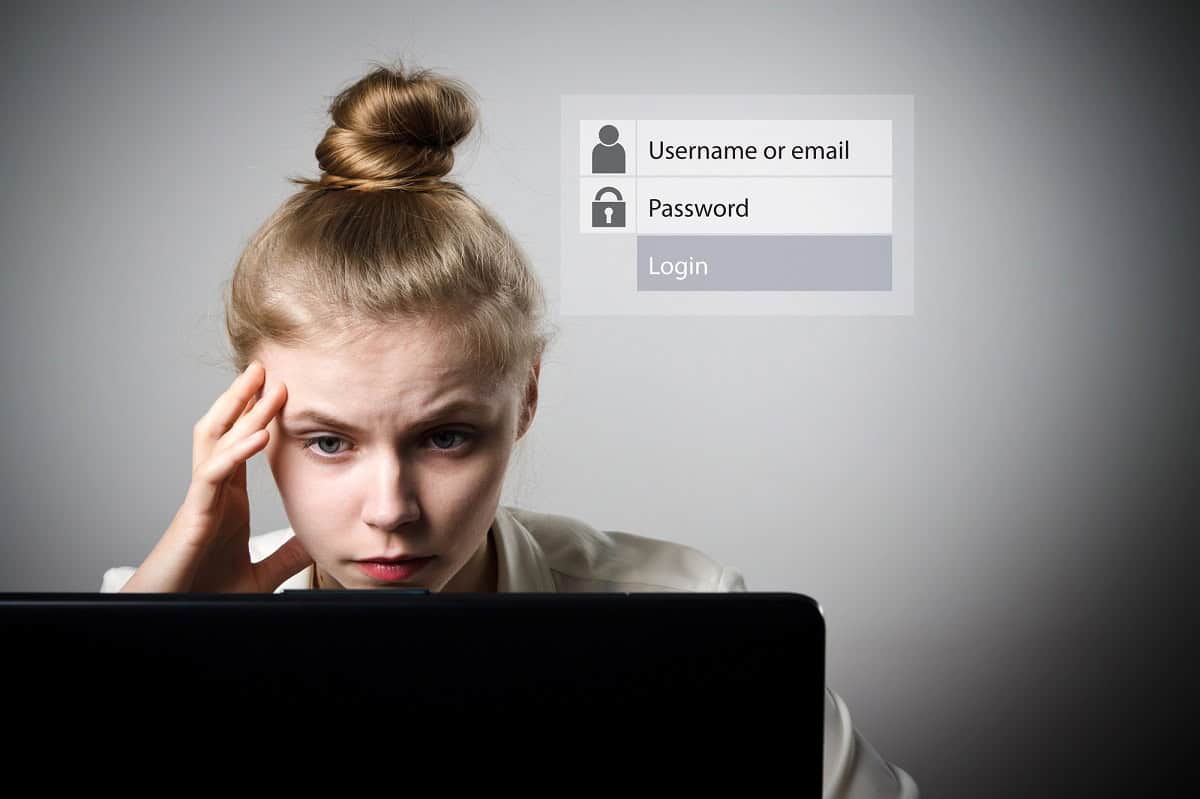
Enable account recovery options make it easier to get back into your online accounts if you forget your password or lose access. Go to your account settings and look for a section about recovery or security. Add a backup email address and a phone number that only you use. Some services let you pick security questions, but do not use answers that someone could guess or find online. Keeping your recovery details up to date helps you reset your password or unlock your account if something goes wrong. Check these settings from time to time to make sure your information stays current.
Summary
Keeping your online accounts safe takes some work, but it does not have to be hard. The steps in this post are simple to follow and can make a big difference. Using strong and unique passwords, setting up multi-factor authentication, and using a password manager all help guard your accounts. Checking for secure connections, avoiding public WiFi for private logins, and keeping your software updated are also helpful. Watching your account activity, not sharing passwords, and turning on recovery options give you more control over your information. Taking these steps can lower your risk of trouble and help keep your accounts safe from people who should not have access. Staying careful with your online accounts is a good habit that pays off over time.




